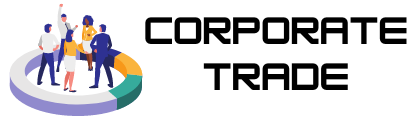Trading forex on mobile devices has become increasingly popular, with over 60% of retail traders now using smartphones for market analysis and trade execution. MetaTrader 4 for Android offers the perfect solution for traders who need flexibility and mobility without sacrificing functionality. This comprehensive guide reveals how to use metatrader 4 on android experience and unlock the platform’s full potential on your mobile device.
The Android version of MetaTrader 4 maintains the same powerful features that made the desktop version legendary among forex traders. Whether you’re commuting, traveling, or simply prefer the convenience of mobile trading, MT4 Android ensures you stay connected to the markets with professional-grade tools at your fingertips.
Setting up and optimizing MT4 on your Android device opens up a world of trading possibilities. The mobile platform delivers exceptional performance, comprehensive analysis tools, and seamless synchronization across all your devices. Understanding how to properly configure and use these features can significantly enhance your trading experience and potentially improve your results.
Downloading and Installing MT4 Android
The installation process for MetaTrader 4 on Android devices is straightforward and takes only a few minutes. Visit the Google Play Store and search for “MetaTrader 4” to find the official application. The authentic MT4 app is published by MetaQuotes Software Corp and has been downloaded over 100 million times worldwide.
Once you locate the official app, tap the “Install” button and allow your device to download the application. The MT4 Android app requires approximately 50MB of storage space and works on devices running Android 4.0 or higher. Most modern smartphones and tablets easily meet these requirements.
After installation completes, you’ll find the MT4 icon on your home screen or app drawer. The distinctive blue and white logo makes it easy to identify among your other applications. Tap the icon to launch the platform for the first time and begin the setup process.
The initial launch may take a few seconds as the app configures itself and downloads necessary files. Your device will also request permissions for network access and notifications, which are essential for receiving real-time market updates and trade alerts.
Account Setup and Server Connection
Setting up your trading account on MT4 Android requires your broker’s server information and login credentials. When you first open the app, you’ll see a list of available servers. Look for your broker’s server name in the list, or use the search function to find it quickly.
If your broker’s server doesn’t appear in the default list, you can add it manually by entering the server address provided by your broker. Most brokers provide detailed connection instructions that include the exact server name and any special configuration requirements.
Enter your account number and password in the designated fields. These credentials are provided by your broker when you open your trading account. Make sure to enter this information accurately, as incorrect login details will prevent you from accessing your account.
The platform will attempt to connect to your broker’s server automatically. A successful connection displays your account balance, equity, and any open positions. If connection fails, verify your login credentials and ensure your device has a stable internet connection.
Navigating the Mobile Interface
MT4 Android features an intuitive interface designed specifically for touchscreen devices. The main screen displays your watchlist of currency pairs, showing current prices and daily price changes. You can customize this watchlist by adding or removing instruments based on your trading preferences.
The navigation menu provides access to all major platform features including quotes, charts, trade history, and account information. Swiping left or right between different sections allows for quick navigation without returning to the main menu repeatedly.
The quotes section displays real-time prices for all available trading instruments. You can sort these quotes by symbol name, bid price, or percentage change to organize the information according to your needs. Long-pressing on any symbol reveals additional options including chart viewing and trade execution.
Account information appears in the “Trade” tab, showing your current balance, equity, margin usage, and open positions. This section provides a comprehensive overview of your trading account status and allows you to monitor your performance in real-time.
Chart Analysis and Technical Tools
MetaTrader 4 Android offers comprehensive charting capabilities that rival desktop platforms. Charts display in full-screen mode when you tap on any currency pair, providing maximum visibility for detailed analysis. The platform supports multiple timeframes ranging from one minute to monthly intervals.
Technical indicators are readily available through the indicator menu, accessed by tapping the “f” icon at the top of the chart. The mobile version includes over 30 built-in indicators covering trend, momentum, volume, and volatility analysis. You can apply multiple indicators simultaneously and customize their parameters to suit your trading strategy.
Drawing tools enable you to mark important price levels, trend lines, and support/resistance areas directly on the chart. The platform includes lines, channels, Fibonacci retracements, and other essential drawing tools. These markings remain visible when you switch timeframes or return to the chart later.
Chart zoom and pan functions work smoothly with pinch-to-zoom gestures and finger dragging. This intuitive control system allows you to examine price action at any level of detail. The platform automatically adjusts the display to maintain optimal visibility regardless of the zoom level.
Placing and Managing Orders
Order placement on MT4 Android is designed for speed and accuracy. Tap the “Trade” button on any chart or quote to open the order dialog. The platform supports all standard order types including market orders, pending orders, and stop/limit orders.
Position sizing tools help you calculate appropriate lot sizes based on your account balance and risk tolerance. The platform automatically displays margin requirements and potential profit/loss calculations as you adjust your position size. This transparency helps you make informed decisions about trade sizing.
Stop-loss and take-profit levels can be set during order placement or added to existing positions later. The platform provides visual feedback showing these levels on the chart, helping you understand the risk-reward profile of your trades. You can adjust these levels by dragging them to new positions on the chart.
Order modification and closure functions are easily accessible through the “Trade” tab. You can modify stop-loss and take-profit levels, change position sizes, or close trades entirely with just a few taps. The platform confirms all modifications before executing them, preventing accidental changes.
Notifications and Alert System
MT4 Android includes a comprehensive notification system that keeps you informed about important market developments and account activities. Push notifications alert you to price movements, order executions, and margin calls even when the app isn’t actively running.